
Image

Fields for the Image-Single Chunk
Image
This is where you select an image that's already been uploaded to the WCMS. Be sure to check out our guidelines for image sizes. If it isn't uploaded yet, learn how to upload a single file or multiple files at once.
Caption
This is text used to describe an image. It can have links in it, but you'll want to keep it short!
Attribution
This gives credit to the person who took the photo. It's a text-only field.
Creating a New Image-Single Chunk
Step 1: Scroll down to the Section category and click to expand it.

Step 2: Click to expand the Section >> Column category.

Step 3: Click the green [+] button to add a new chunk.

Step 4: Click to expand the new chunk category (Section >> Column >> Chunk).

Step 5: From the Type dropdown menu, select Image-Single.

Step 6: To select an image, click the Browse button. This instruction assumes that your desired image is already uploaded to the WCMS. If it isn't yet, learn how to upload a single image or multiple images at once.
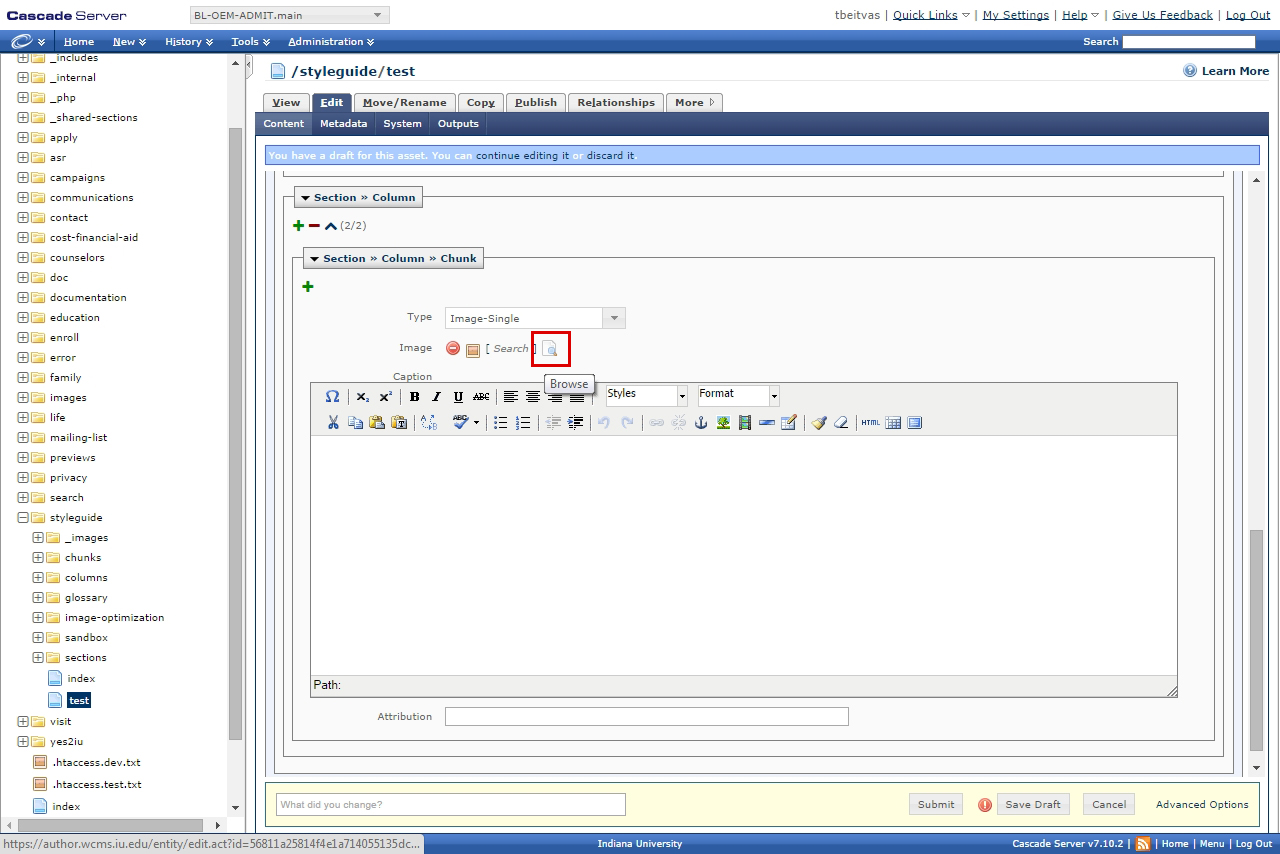
Step 7: Navigate to and select an image on the left, then click Confirm.

Step 8: Enter a caption in the Caption content area.

Step 9: Enter an Attribution.

Step 10: When you are finished, click Submit.

Step 11: Remember to publish the page for the updates to apply.

